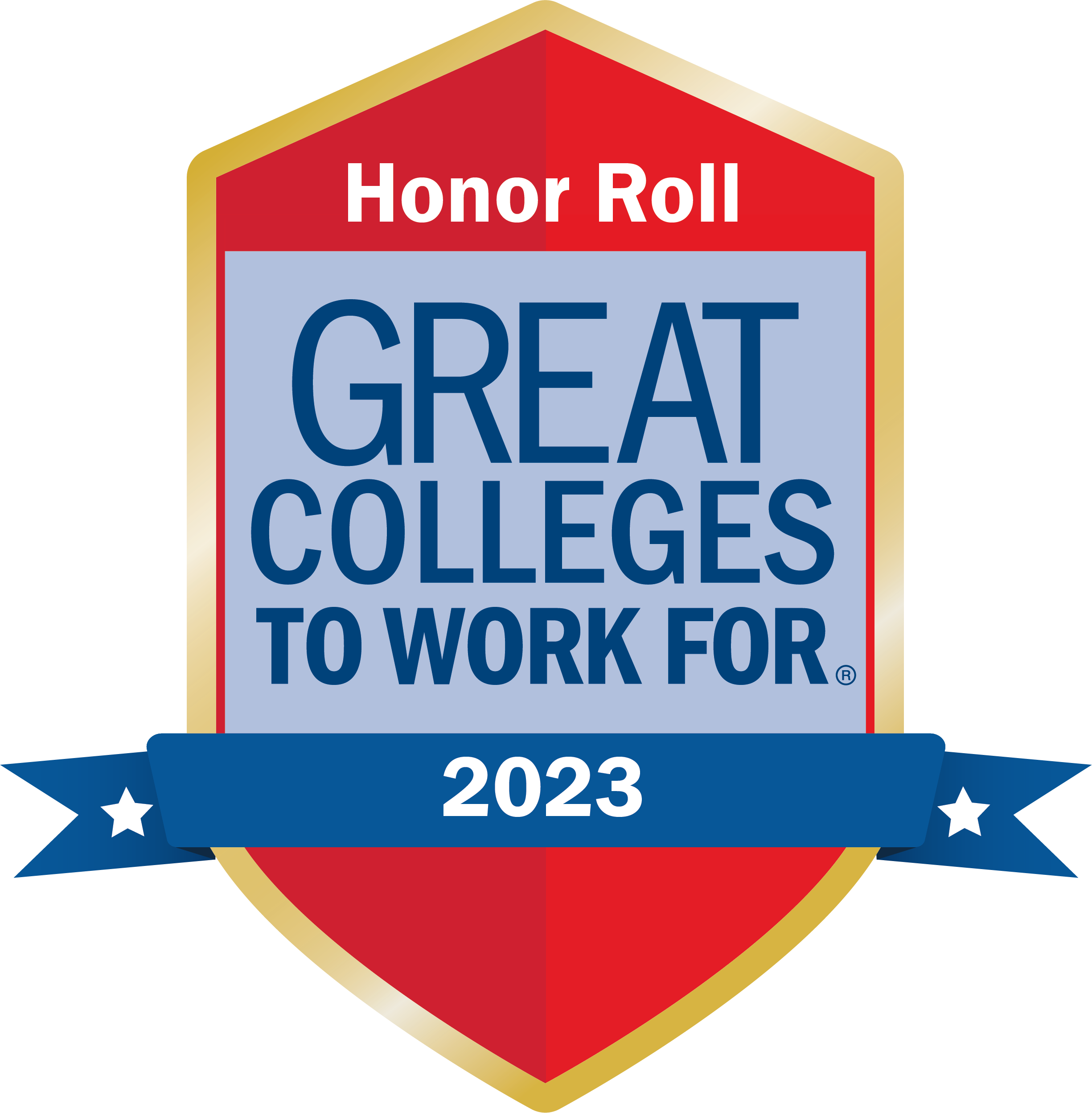Video Meeting Tips
1. Plan for the video call.
Your colleagues will be able to see the background behind you and what you are wearing. Maintain professional standards for dress and appearance. During video meetings, the other participants can see (and be distracted by) everything in view of the camera so take that into consideration of how you set up your workspace.
2. Login five minutes early.
This gives you a chance to work through any technical issues (if any) so you are in the meeting on time. Also, being even a few minutes late feels much, much longer when virtual than when in person.
3. Position the camera correctly.
The camera should be as close to eye level as possible so people are seeing you as they would in a face to face conversation.
4. The camera and microphone built into your laptop are probably sufficient.
However, if you have headphones with a mic or earbuds, it will likely greatly improve the sound quality and prevent feedback.
5. Test your technology options.
Your phone might work better for video calls than your computer or vice versa. Microsoft Teams has a phone app, which may work better for joining meetings. This is a particularly good option if your work computer is a desktop without a camera or mic.
6. Mute yourself except when speaking.
This prevents background noise and feedback from becoming a meeting distraction.
7. Use chat functions well.
Many video conferencing options have chat functionality that allow participants to write in comments and questions. Determine at the start of the call if the chat will be monitored and ensure that your chat comments are relevant, succinct and clear. Remember that chats may be saved as part of a call record, so your contributions via chat are the same as other types of business communications.
8. Miscommunication just got easier.
Social cues are more difficult and people can end up talking over each other or misinterpret more easily than an in-person meeting. Many people won't speak up because they don't want to talk over anyone else. Others plow ahead regardless of who is talking. Any lag in video or sound exacerbates the situation. Also, make sure to clarify who is responsible for what by when at the end of every meeting.
9. Ask for input.
Ensure that other participants can see and hear you properly and check in with your remote participants periodically if you are running the call. They will appreciate the acknowledgement and you will be better equipped to have a more effective call with their active participation.
10. Get comfortable with Microsoft Teams.
Teams can be used for instant chatting, team messages, and video calls and conferences. It has a lot of features and can be confusing if you have never used it before. This Video Guide for Teams document is a quick reference to help you begin scheduling, starting, and answering video calls in Teams. Additionally, while there are many YouTube tutorials available, here is one recommended by ITS as a good starting point for running effective virtual meetings on Teams. ITS also provides several guides and learning resources for getting most out of Teams. LinkedIn Learning also has classes such as Microsoft Teams Tips and Tricks. If you don't already have access, use the get set up on LinkedIn Learning tool.
11. Virtual meetings are different.
As noted above, communication and social cues aren't the same as in person meetings. LinkedIn Learning has several classes to help, including: Executive Presence on Video Conference Calls.
12. Additional resources.
Harvard Business Review has an article on What It Takes to Run a Great Virtual Meeting with additional advice and suggestions.